QR kod teknolojileri ile müşterilerimize yenilikçi çözümler sunduk. İşbirliğimizden çok memnunuz.
Öne Çıkan Ürünler
Web Sitesi Yaptır!
Markanıza Değer Katacak Profesyonel Çözümler Sunuyoruz

Dijital Projelerle Geleceği Şekillendiriyoruz
SC Medya Danışmanlık olarak, müşterilerimizin dijital dünyada başarıya ulaşmasını sağlayan yenilikçi çözümler sunuyoruz.
Web Sitesi Tasarımı
Profesyonel, kullanıcı dostu ve etkileyici web siteleri oluşturuyoruz.
E-Ticaret Çözümleri
Online satışlarınızı artıracak modern ve güvenilir e-ticaret platformları geliştiriyoruz.
Özel Yazılım Geliştirme
İhtiyaçlarınıza özel, esnek ve güçlü yazılım çözümleri üretiyoruz.
QR Kod Teknolojileri
Yenilikçi QR kod çözümleri ile projelerinize modern bir dokunuş katıyoruz.
Bizim Yerimize Müşterilerimiz Konuşsun
Bizim Yerimize Müşterilerimiz Konuşsun
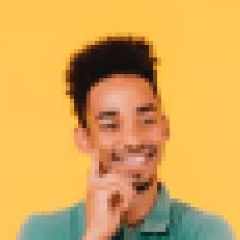
Ahmet Yılmaz
Erden Sigorta

Elif Demir
Yeni Baharat
SC Medya Danışmanlık sayesinde sosyal medya stratejilerimizi tamamen yeniledik. Etkileşim oranlarımız ciddi şekilde arttı.

Zeynep Kaya
Hür Teknoloji
E-ticaret platformumuzu yenileyerek satışlarımızı %45 artırdık. Ekibin profesyonelliği gerçekten harika.

Yakup Çelik
Altınay Teknoloji
Kurumsal ve E-Ticaret Çözümleri
İhtiyaçlarınıza uygun profesyonel web sitesi ve e-ticaret paketlerimizle işletmenizi dijital dünyaya taşıyın.
Kurumsal Web Siteleri
Markanızı en iyi şekilde temsil edecek, modern ve kullanıcı dostu kurumsal web siteleri tasarlıyoruz.
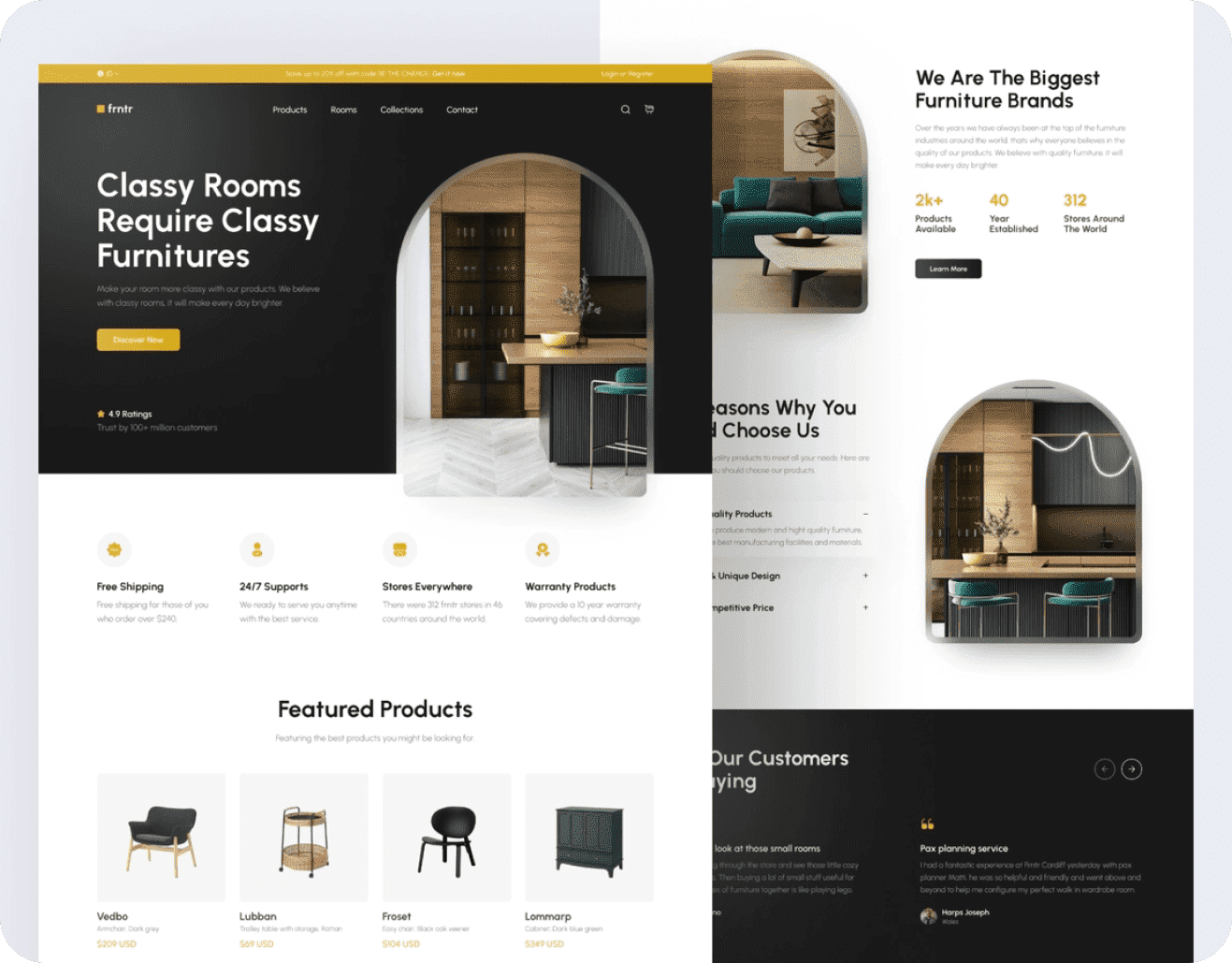
E-Ticaret Çözümleri
Satışlarınızı artıracak, dönüşüm odaklı ve kolay yönetilebilir e-ticaret siteleri sunuyoruz.
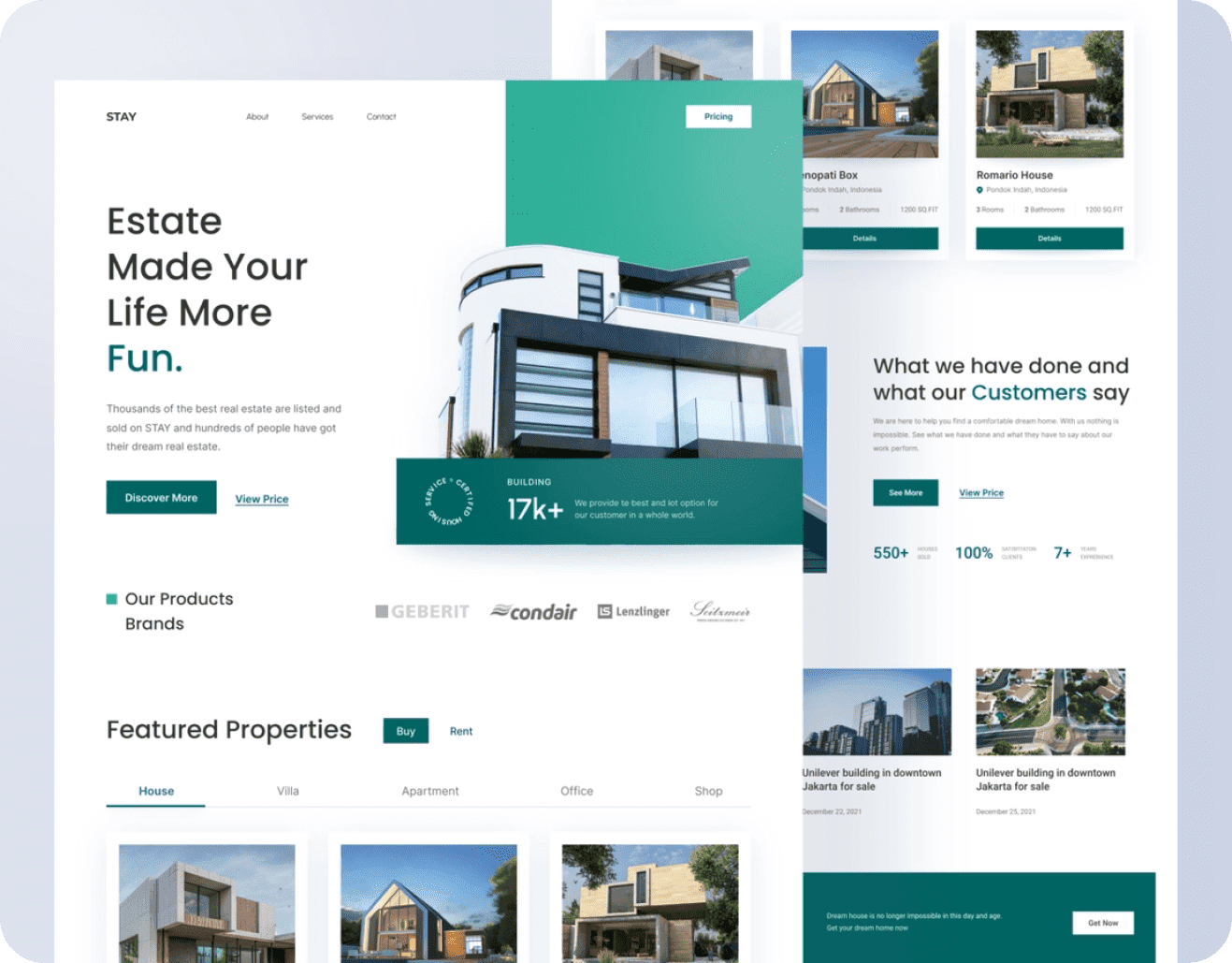
Dijital Medya Danışmanlığı Paketlerimiz
Son Haberler
Blogumuzdan ve Etkinlik Paylaşımlarımızdan En Güncel Başlıklar
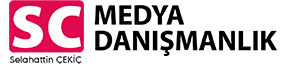


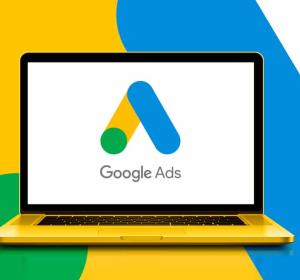

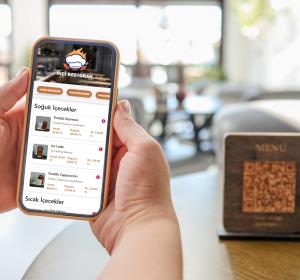






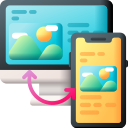
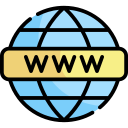






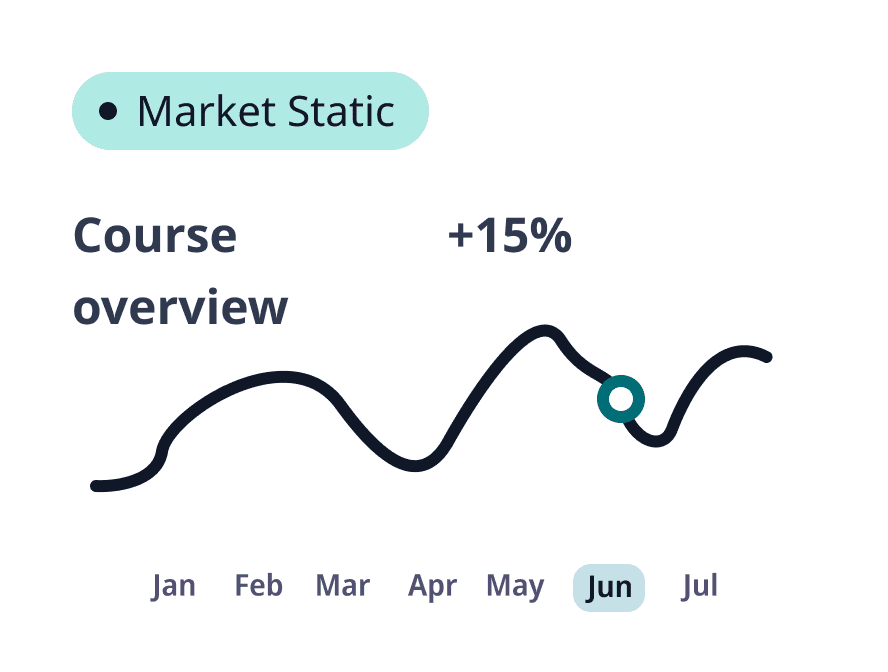







Dijital reklam kampanyalarıyla marka bilinirliğimizi ikiye katladık. SC Medya ile çalışmak büyük bir fark yarattı.